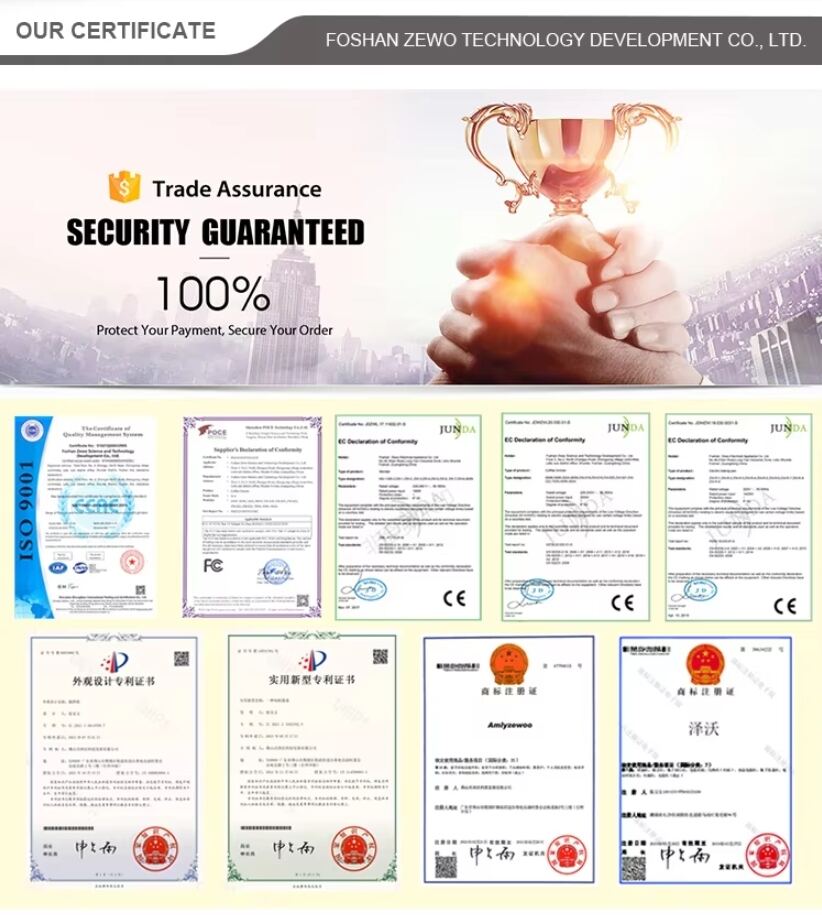Tips and Tricks for Efficient Blender Program Usage
Blender stands as one of the most powerful and versatile 3D creation suites available, completely free and open-source. However, its extensive feature set can be daunting. Whether you're a beginner navigating the interface or an intermediate user looking to streamline your workflow, mastering a set of core tips and tricks is essential for working efficiently. This guide dives deep into practical strategies to boost your productivity, reduce repetitive tasks, and help you harness the full potential of Blender.
1. Mastering Navigation and Viewport Efficiency
A significant portion of your time in Blender is spent navigating the 3D viewport. Optimizing this interaction is the first step toward efficiency.
-
NumPad is King: The number pad on your keyboard is your primary navigation tool.
1, 3, 7: Switch to Front, Right, and Top orthographic views, respectively.
5: Toggle between Perspective and Orthographic view.
.(Period Key): Frame the selected object./(Numpad Divide): Toggle a "Local View," isolating the selected object for focused work. Press/again to exit.Hold
Shiftand drag with Middle Mouse Button: Pan the view.
-
The Power of Pie Menus: Blender's pie menus provide rapid access to common functions. Enable them and learn the shortcuts:
~(Tilde Key): Brings up a view orientation pie menu right under your cursor.Z: The shading mode pie menu (Wireframe, Solid, Material Preview, Rendered).Shift+S: The snap menu, crucial for precise object placement.
Quad View for Complex Scenes: Press
Ctrl+Alt+Qto enable Quad View. This shows you Top, Front, Right, and Camera perspectives simultaneously, which is incredibly helpful for modeling and blocking out scenes with accurate proportions.
2. Supercharging Your Modeling Workflow
Modeling is where many users spend the bulk of their time. These tricks can save hours.
The "F2" Add-on: Your New Best Friend: This is a built-in add-on that is disabled by default. Go to Edit Preferences Add-ons and search for "F2". Enable it. Now, when you select two vertices or an edge and press
F, it intelligently creates a face, often guessing the correct geometry. It's a massive time-saver for retopology and hard-surface modeling.Loop Cuts and Slide (
Ctrl+R): This is a fundamental tool, but mastering it is key. After making a loop cut, don't just click to confirm. Scroll your mouse wheel to add multiple, parallel loops. Then, left-click to confirm their placement, or right-click to place them centered. You can then immediately slide the loop by moving your mouse.Bevel with Precision (
Ctrl+B): Similar to loop cuts, after initiating a bevel, scroll the mouse wheel to increase the number of segments, creating a smoother curve. You can also pressVto change the bevel's profile shape.Inset and Individual Origins: Selecting a face and pressing
Ito inset is common. But if you have multiple faces selected and want to inset them individually (like panels on a spaceship), pressIand then immediately pressIagain. The secondItoggles between a single inset and individual insets.The "Loop Tools" Add-on: Another built-in gem. Once enabled, in Edit Mode, you can right-click to find the "Loop Tools" menu. It offers functions like "Circle," "Flatten," "Curve," and "Relax" to quickly manipulate selections of vertices into clean, organized shapes.
Use the "3D Cursor" as a Pivot Point: Your 3D cursor (placed with Left-Click) is a powerful pivot. Select it as your transformation pivot point in the header of the 3D viewport. You can then rotate or scale objects around this arbitrary point. To snap the cursor to a selected object or vertex, use
Shift+S.
3. Optimizing Materials, Texturing, and UVs
Managing materials and UVs can be a complex task, but a few habits make it much smoother.
-
The "Node Wrangler" Add-on: Non-Negotiable: This is perhaps the most critical add-on for shader work. It is enabled by default, but if it's not, turn it on immediately.
Ctrl+Shift+LMBon a node: Preview it instantly.Ctrl+Shift+T(with a Principled BSDF node selected): Automatically load a PBR texture set (Albedo, Normal, Roughness, etc.) and connect all the nodes correctly.Alt+LMBon a node connection: Quickly disconnect it.
Marking Seams for Clean UVs: UV unwrapping starts with good seams. In Edit Mode, select the edges that define the "cuts" for your UV island and press
Ctrl+E"Mark Seam." To hide these edges from your final model view, go to the Object Data Properties panel and under "Geometry Data," check "Seams." This makes them visible only in Edit Mode.The "UV Square" Method for Stretching: After unwrapping, check for texture stretching in the UV Editor by enabling "Stretch" in the Viewport Overlays menu. The blue color indicates minimal stretching, while red and green indicate severe distortion. Use the "Follow Active Quads" unwrap method or the "UV Squares" add-on to minimize this.
Append Materials from Other Files: Don't remake materials! Use
File Append, navigate to another.blendfile, select "Material," and choose the material you want to import.
4. Animation and Rigging Shortcuts
The "I" Key Menu: When setting keyframes, don't just press
Ifor "Location." PressingIwith your mouse cursor in the 3D viewport brings up a menu. Use "Rotation & Scale" or "Available" to set keyframes for all changed properties at once, keeping your dope sheet cleaner.Visual Keying: If you're animating with constraints or drivers, enable "Visual Keying" in the Timeline editor's header. This ensures the keyframe records the final transformed location of the object, not the raw property value that might be driven by something else.
The "Auto Keying" Toggle: The red circle button in the timeline header enables Auto Keying. With this on, any transformation you make to a selected, already-keyed object will automatically set a new keyframe at the current frame.
5. General Power-User Habits
Workspaces and Layouts: Don't fight the default layout. Create and save your own workspaces. For example, have a "Modeling" layout with a large 3D view and properties, a "Shading" layout with a large Shader Editor, and a "Animation" layout with the Dope Sheet and Graph Editor prominent.
Customize Your Quick Favorites: For any menu item you use frequently, hover over it and press
Q. It's now added to your "Quick Favorites" menu, which you can access by pressingQin the 3D viewport.The "Search" Menu (
F3): If you forget a shortcut or can't find a function, pressF3to bring up the universal search. Type a keyword, and Blender will find it for you and often show you its shortcut.Use the "Viewer" Node in Compositing/Geometry Nodes: In the Compositor or Geometry Nodes, you can drop a "Viewer" node and connect it to any part of your node tree. By pressing
Ctrl+Shift+LMBon any node, you send its output to the Viewer node, allowing for easy debugging of complex setups.
By integrating these tips into your daily Blender usage, you'll transition from fighting the interface to commanding it with precision and speed. The key is consistency; pick a few tricks to practice each day, and soon they will become second nature, unlocking a smoother, faster, and more enjoyable 3D creation experience.